How to Use LLMs in PHP WordPress
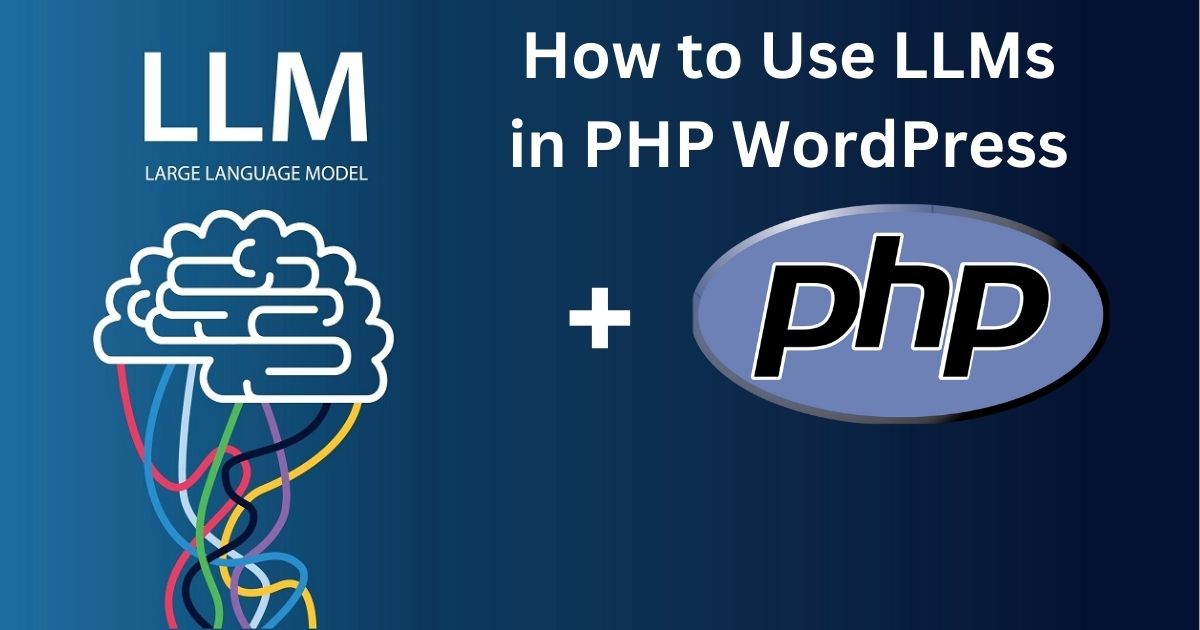
Have you ever heard of a computer that can talk like a person? It's called a Large Language Model, or LLM for short. These are super-smart programs that understand and create text just like humans! You can use these LLMs to make your WordPress website even cooler.
What Is WordPress?
First, let's talk about WordPress. WordPress is a tool that helps you make websites easily, even if you're not a computer expert. It's like building a house with blocks—you just put the pieces together! And guess what? WordPress uses a language called PHP to do all the magic behind the scenes.
What Are LLMs?
LLMs are like super-smart robots that can read and write text. They can help you do many things, like answering questions, writing stories, or even chatting with visitors on your website. One popular LLM is called GPT, made by a company named OpenAI.
How to Use LLMs in WordPress
Now, let's learn how to make LLMs work with your WordPress website. Don't worry, it's easier than you think!
Step 1: Get an API Key
LLMs like GPT need something called an API key to work. This key is like a secret password that lets your website talk to the LLM. You can get an API key by signing up on the LLM's website, like OpenAI.
Step 2: Write Some Code
Once you have the API key, it's time to write some code. Don't worry, I'll help you with that! You can add this code to your WordPress theme's functions.php file. This file is like a brain that helps your website think.
<?php
function get_llm_response($input_text) {
$api_key = 'YOUR_API_KEY';
$api_url = 'https://api.openai.com/v1/completions';
$response = wp_remote_post($api_url, array(
'headers' => array(
'Authorization' => 'Bearer ' . $api_key,
'Content-Type' => 'application/json',
),
'body' => json_encode(array(
'model' => 'text-davinci-003',
'prompt' => $input_text,
'max_tokens' => 150,
)),
));
if (is_wp_error($response)) {
return 'Error: ' . $response->get_error_message();
}
$body = wp_remote_retrieve_body($response);
$result = json_decode($body, true);
return $result['choices'][0]['text'];
}
?>
In this code, replace YOUR_API_KEY with the API key you got earlier. This code tells your website to ask the LLM a question and get an answer.
Step 3: Use the LLM on Your Website
Now that your website can talk to the LLM, you can use it anywhere you like. For example, you could ask the LLM to write a story, answer a question, or even help people who visit your site!
Step 4: Make It Even Better
There are many ways to make this even better. You could create a special button on your site that visitors can click to get help from the LLM. You could also use plugins that make it easier to add LLMs without writing so much code.
Conclusion
And that's it! Now you know how to use LLMs in PHP WordPress. It's like giving your website a super-smart brain that can talk to people. Have fun experimenting, and remember, you can always learn more and make your website even more amazing!